Tutorial · 5 min read
Create Seamless Events While Logging Only the Start of Each Behavior
Learn how to use various logging procedures in INTERACT to code consistently and create seamless events by only logging the start of behaviors using mutually exclusive codes.
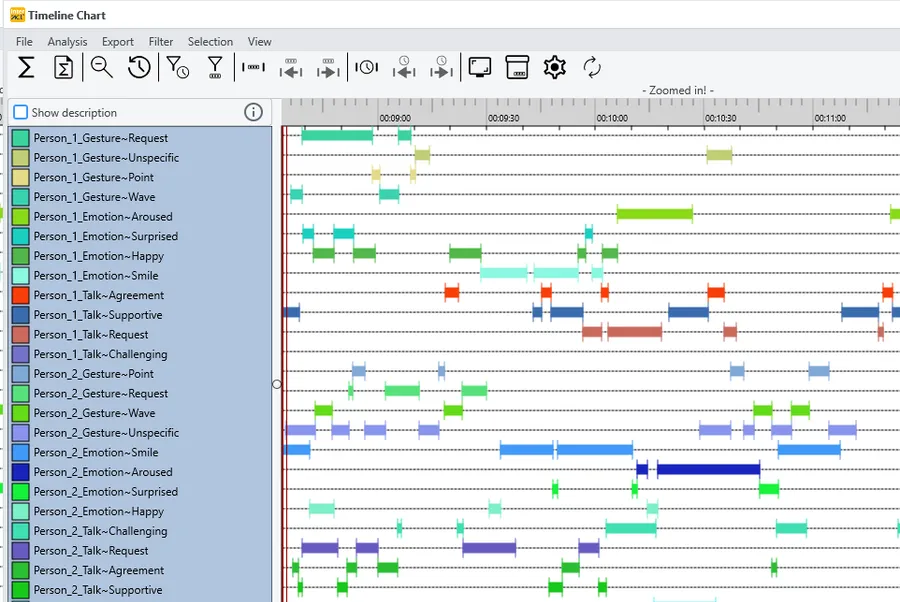
Accelerating and simplifying event logging during video content coding is important because it minimizes errors and leaves more time for data analysis with INTERACT. The various analysis routines available in INTERACT offer you completely new insights.
Creating seamless events, consistent coding, or continuous coding, basically means the same thing: You log the specified behavioral information at all times without parts being “not coded” during this period and without different coding overlapping.
INTERACT offers various logging procedures to code consistently:
- Using ‘mutually exclusive Codes’ in the coding modes ‘Standard’ and ‘Complex’
- Prevent ‘double codings’ for clean sequential Events
- Creating an exhaustive string of Events, using the SPACEBAR in the ‘Lexical coding mode’
- Log exhaustive parallel strings of Events in the ‘Complex coding mode’
This post explains the first procedure, which can be used in many situations.
IMPORTANT: All methods only work for the duration of the current session, as long as you do not manually reverse the video!
Mutually exclusive Codes
Designed to log behavior that cannot overlap, but with the ability to log them along with other behaviors. This enables you to code behaviors like ‘Gaze’ and ‘Position’ simultaneously, but none of the ‘Gaze’ Codes are supposed to overlap, nor do the ‘Position’ Codes.
This process is handled by the ‘Exclusion list’ attribute in the Code definitions.
Note: Exclusion lists allow you to code faster, because you only need to log the start of each behavior, never the end!
A coding system with mutually exclusive Codes, simplifies the coding process a lot. Additionally, it helps you to code consistently.
For all Codes, that do exclude each other mutually (which means that those Codes cannot occur simultaneously), you define ‘exclusions’ (grouped in ‘Exclusion lists’). INTERACT handles those exclusions within a single coding session.
Defining exclusions is simple:
-
Click ‘Start - Observation - Define Codes’ to open de Code definitions window
-
Enter Codes, Classes and Keys like for regular Codes
-
Enter the same exclusion identifier1 into the column ‘Excl.’, for all Codes that do exclude one another:
-
You can define as many exclusion lists as you need
-
Each Code, that does not have an entry in the ‘Excl.’ column, behaves as a regular (non-exclusive) Code, which means that onset and offset needs to be coded using the same Code
-
Codes assigned to different exclusion lists, can still overlap
-
A Code can be assigned to multiple exclusion lists, if required
IMPORTANT: Those identifiers are completely independent of the [key] assignments.
- Close and save your changes
Logging Mutually Exclusive Events
With (a) valid exclusion list(s) in place, you only need to log the START of each behavior:
- To activate the observation mode, click ‘Start Observation’
- Click a ‘Gaze’ Code that corresponds with the situation at the start of your session, for example ‘Monitor’, to log the start of the gaze being on the monitor
- Click an ‘Attention’ Code that describes the start of the session
- To start the video, click ‘Play’
- Click ‘Moderator’, the moment the gaze shifts from the monitor to the moderator
- Click ‘Room’, if the gaze wavers through the room, etc.
- Click another ‘Attention’ code the moment you notice a change in the attention
Each Code automatically closes the Event of its predecessor, from the same Exclusion list.
IMPORTANT: For a continuous coding rhythm, you need a Code for every situation. This means, that some additional Codes (like ‘NILL’ or ‘neutral’ or ‘irrelevant’) are required, to cover the uninteresting parts. Even though this means having more Codes, this method still simplifies and speeds up the logging process! Because, switching between logging only the start for most Events and sometimes needing to code the end separately, is confusing and therefore a source of error.
Multiple Exclusions
A Code can be assigned to multiple exclusion lists. This can be useful if a specific situation blocks all other activities.
- Enter multiple identifiers into the Excl column. Different identifiers are separated by a comma (no space after the comma!):
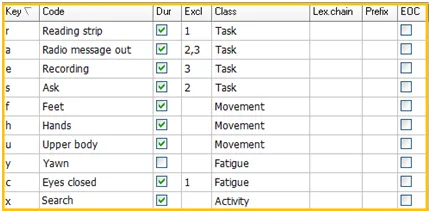
In this example, we presume that it is impossible to be ‘Reading strip’ whenever ‘Eyes closed’ is logged and vice versa. In addition, the behavioral code ‘Radio message’, should not be overlapping with ‘Recording’ nor with ‘Ask’.
TIP: The INTERACT Help offers more details in the section Coding Consistently & Sequentially.
Why does this only work during one coding session?
For reasons concerning the response rate of the computer, we did not implement a real time check that warns you whenever an existing Event (containing an excluding Code) is found, which covers at least partial the same period in time as the new Event. (Continuous checking, frame by frame, during playback, looking through all existing Events to search for an existing Event with an exclusive Code, in search for a possible collision, is simply not possible for larger data sets and fast coding at the same time.)
IMPORTANT: The collision check occurs during one coding session, between all momentarily active (=open) Code. This functionality simplifies the coding process a lot, without slowing down the computer.
INTERACT: One Software for Your Entire Observational Research Workflow
From audio/video-based content-coding and transcription to analysis - INTERACT has you covered.
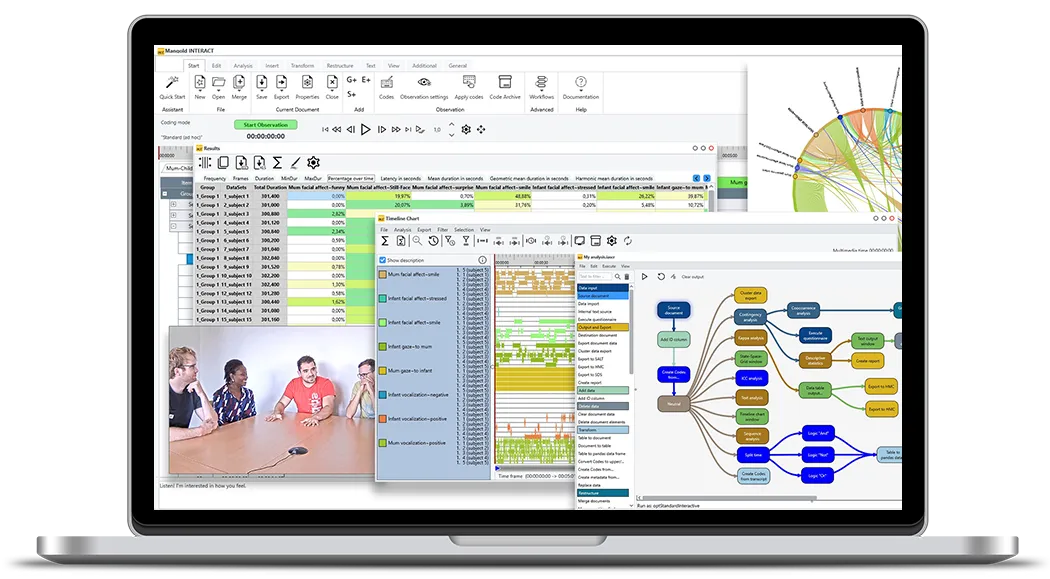
Footnotes
-
As an exclusion identifier (the ‘name’ of the Exclusion list), you can use numbers or characters or a combination of both (for example just use the numbers 1…0 for the first 10 different groups). ↩︎