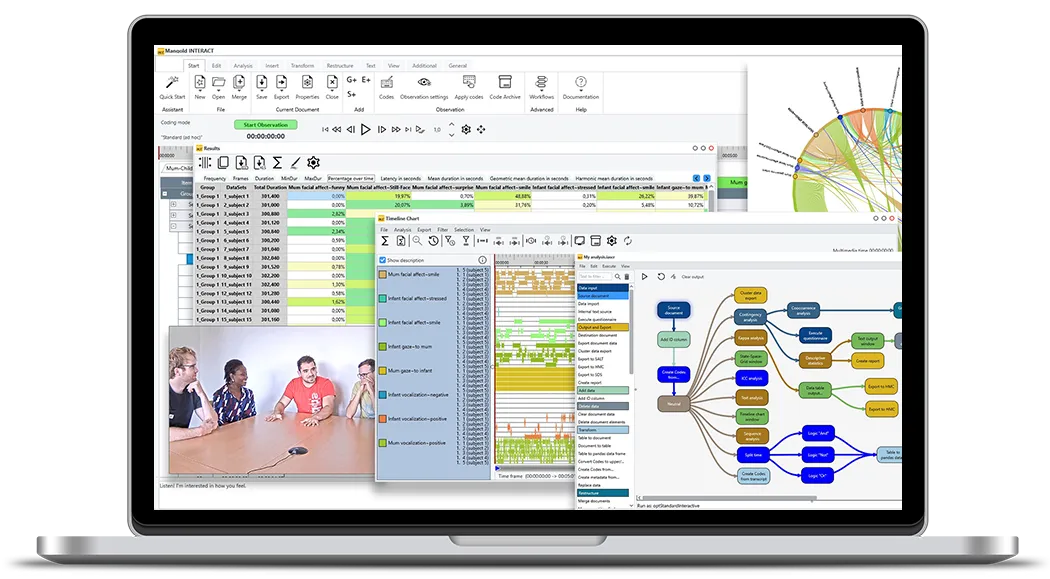Tutorial · 5 min read
Video Content Coding with Zero-Configuration
Discover the simplest way to start video data collection with Mangold INTERACT, turning the software into an Excel-like program with video control capabilities for quick and easy coding.

This approach essentially turns Mangold INTERACT into an Excel-like program with video control capabilities.
This way, you can quickly become familiar with basic data collection techniques and use the information you gather to build a coding system for future studies.
If you’re interested in collecting data but DO NOT have a predefined coding system, this Zero-Configuration data collection using Mangold INTERACT may be just what you need.
One of the best features of this approach is that depending on where you enter the data, the information you collect is automatically organized into classes, codes, and transcriptions.
Here’s how to get started:
- Start Mangold INTERACT
- Open one of more video files within INTERACT, either by using the File – Open menu or by dragging the multimedia file(s) from the Windows Explorer or Finder directly into the INTERACT application window.
- Create a new document by clicking Start – File – New in the toolbar.

A new empty document appears. If no previously used Code Definition file was loaded, the new file holds one column named ‘Class XYZ’. Should other column names appear, a previously used Code Definition file supplies the column names.
You can always rename each column with a double click on the header.
If required, you can add more columns by right-clicking on the header and selecting Add column from the context menu.
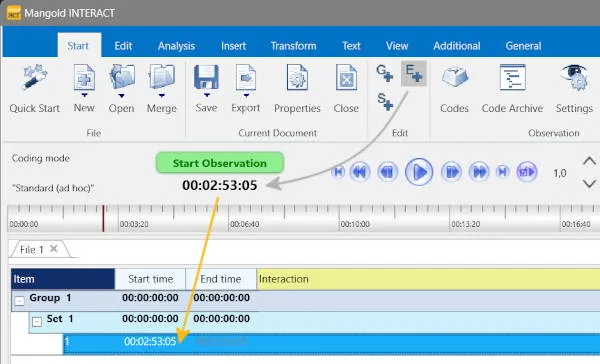
- Click PLAY to start your videos(s).
- Click PAUSE the moment something noticeable happens.
- Click the Start - Edit - Add Event [E+]-icon to create an Event line. The Event created does not have a duration.
If the document is completely empty, INTERACT automatically creates a DataGroup and a DataSet line upon creating your first Event. These elements are used to group the Events of your current session.
The new Event line automatically receives the time information that corresponds with the current position of the video:

ONLY the current time is recorded; since the end time is identical to the start time, this event has NO duration.
You can now enter a description for your Observation in the empty cell behind the time information. You need to press RETURN to confirm your entry.
If you want to provide different types of information for the time segment, create additional columns by right-clicking in the header and selecting Add Class from the context menu.
- To continue, press PLAY again and PAUSE the video whenever something noticeable happens.
- Click again on the [E+]-icon to create a new Event line with corresponding time information in which you can describe your Observation.
Note: All data collected in one or more custom columns are considered to be Codes in the Mangold INTERACT vocabulary. This enables you to immediately get Statistics on your data and also allows you to apply any of the available Analysis Routines. Entries in the transcript field are treated differently.
Add Duration
If you want to set the appropriate duration for an event line, you only need to adjust its end time (offset) accordingly.
All you need to do is to position your video(s) at the end of the observed behavior and adjust the timing by dragging and dropping the current time to the End time field of your current Event line.
To extend all selected Events to a fix duration is also possible using the command Transform - Time values - Shift.
Correct Time Information
If you need to correct some of your time values, position the video at the required position, click on the Timer value and drag the current Timer value onto the time value to be changed.
TIP: It is also possible to adjust an onset or offset time value in the currently selected line by using keyboard shortcuts:
CTRL+1 enters the current Timer value as the new Start time
CTRL+2 enter the current Timer value as the new End time.
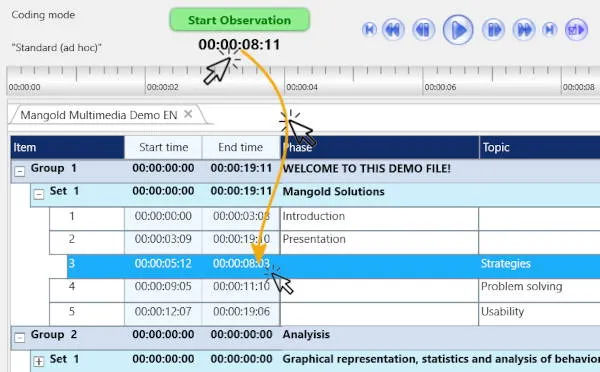
Link Video with Data
We always recommend inserting a file reference to the video(s) you observed to your observations.
When using the regular Observation mode, Mangold INTERACT automatically links the observed video material with your data.
Using this zero-configuration data collection method requires inserting these references manually:
- Right-click inside the DataSet containing observations based on the currently opened file(s).
- Choose Insert file reference > Link current videos to current DataSet from the context menu.
For further details on the different file references and the advantage of Project folders, read Link Multimedia files for Observation.
Summary
This approach does NOT use any available routines to simplify your coding life. Still, it is a great way to get started without any preparation, especially if you do not have a predefined coding system.
Once you have collected enough information to create a coding system, you can re-use the expressions you entered by Extracting Codes from Code Archive or enter your coding system as explained in Define Observation Codes.
To learn about alternatives and possibilities of what to do with the collected data, start with the section Explorative data collection in the online help file.
In conclusion, using Mangold INTERACT with this Zero-Configuration Data Collection method is a simple and effective way to get started with data collection. It’s an excellent choice for anyone wanting to dive right in without much setup or prior knowledge. With this approach, you can quickly become familiar with basic data collection techniques and use the information you gather to build a more advanced coding system for future studies.
But don’t forget Mangold INTERACT has far more to offer! It supports different Observation Methods and multiple Coding Modes, allowing you to use any of the common sampling methods. On top of that, it comes with a load of statistics and analysis routines.
INTERACT: One Software for Your Entire Observational Research Workflow
From audio/video-based content-coding and transcription to analysis - INTERACT has you covered.