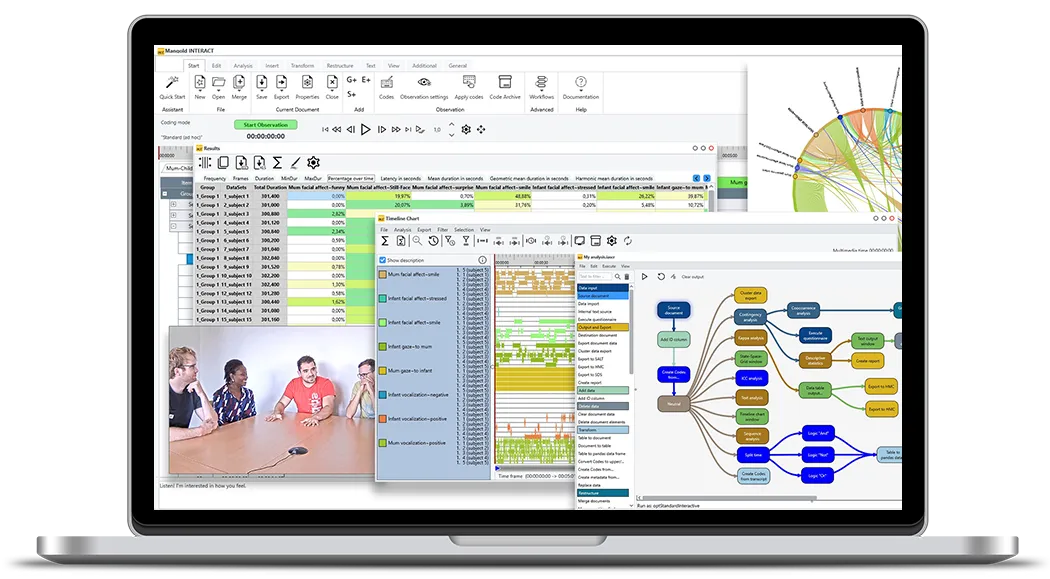Tutorial · 7 min read
The Power of Workflows in Mangold INTERACT
Discover how Mangold INTERACT's workflow functionality streamlines research processes, ensures standardization, and simplifies complex data analysis with predefined routines.
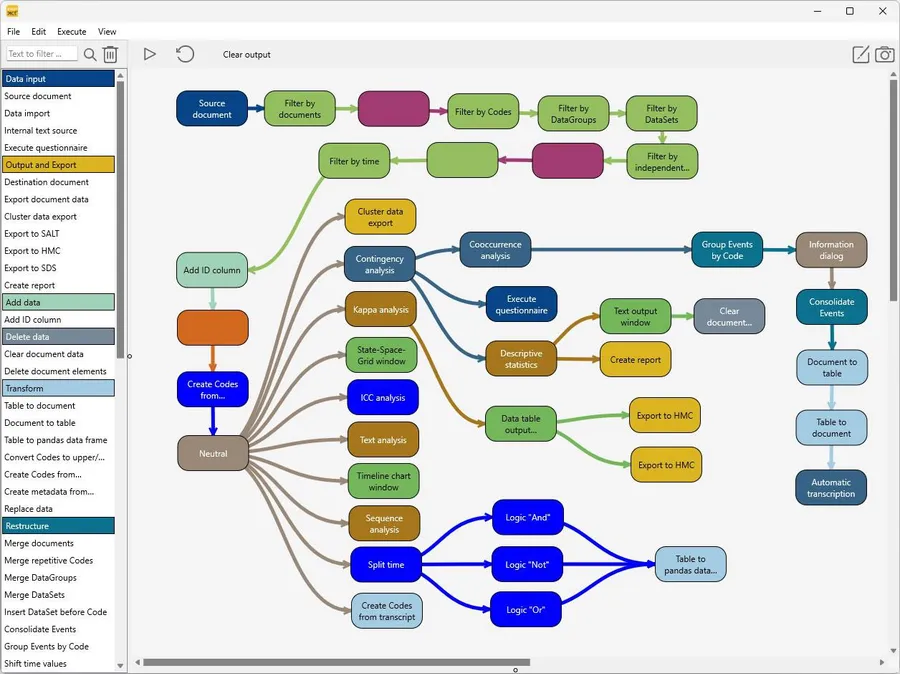
This post explains one of the demo workflows to give you an idea about the possibilities of Mangold INTERACT Workflows to streamline your research.
Workflows in INTERACT simplify the analysis of qualitative and quantitative data and ensure that all users perform the same procedures with exactly the same routines and exactly the same settings, which is essential for any high-quality study.
Mangold INTERACT is a powerful tool for collecting and analyzing observations. It offers a range of observation methods for various approaches for manual data collection and many statistics, data mining routines, and data restructuring commands.
Data collection is only the start of your research, independent of whether you used sensors to measure, AI to auto-detect, or logged your observations manually. Combining and interpreting all observations and measures is the main task of a researcher.
Mangold INTERACT offers many separate commands and routines to assist researchers in reaching their goals. Project-based standardization on how exactly observations and measures are turned into valuable results ensures high-quality results.
That is why Mangold INTERACT Professional and Premium editions come with a brand-new Workflow Editor that allows you to combine and pre-define all required restructuring and analysis steps into a single Workflow.
What is a Workflow in Mangold INTERACT?
A Mangold INTERACT Workflow enables you to simplify your data mining and analysis process by combining a variety of commands, with or without predefined settings, and makes it available as a single command for your users, minimizing the risk of forgetting something along the way.
In Mangold INTERACT Professional and up, a Workflow Editor is available right on the Start tab. This Workflow Editor not only allows you to combine and apply next to any command in Mangold INTERACT, it even offers functions that are NOT accessible through regular commands in the menu!
Within the Workflow editor, all available commands are presented as ‘modules’ that can be added to a personal Workflow with a simple drag & drop.
Thus, creating a Workflow does usually not require any programming knowledge! If you know what to do in INTERACT, you can build yourself a workflow.
Each module is a working unit, and linking multiple modules automatically passes the data from one module to another.
You can run a Workflow on your current document, all open documents, or a specific document only – as we do in the various Demo-Workflows available.
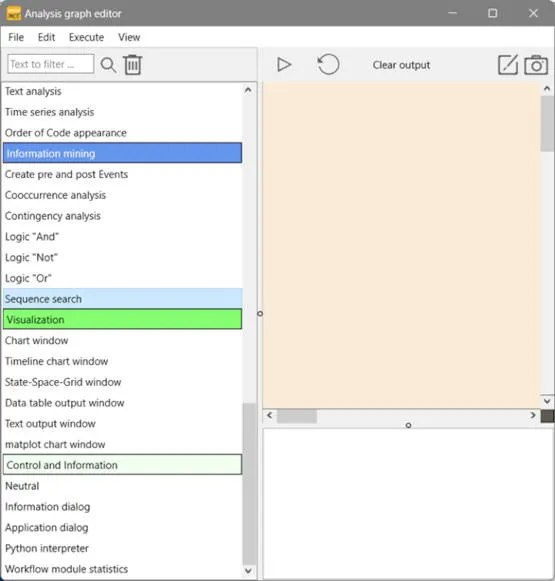
Where can I find the Demo Workflows?
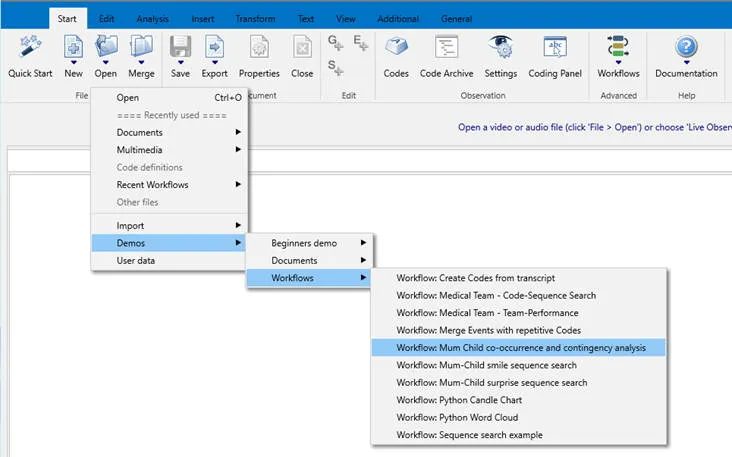
Each Mangold INTERACT installation comes with a bunch of pre-installed Demo Workflows that can be accessed through the Start - Files - Open menu.
Those Demo Workflows allow you to examine the possibilities and learn the details about the basic modules that are required for most Workflows.
You need an INTERACT Professional or Premium license to create and edit a Workflow.
Mangold INTERACT Premium users also have access to a Python workflow module, unlocking the unrestrained power of Python directly from within INTERACT.
INTERACT Basic users can install and run workflows created with Mangold INTERACT Professional and Premium.
Combining Multiple Commands in a Single Routine
To explain the INTERACT Workflow principle, let us look at the Demo Workflow ‘Mum Child co-occurrence and contingency analysis’.
If we select this demo workflow from the menu, the Workflow editor appears, showing all modules combined in this Workflow:
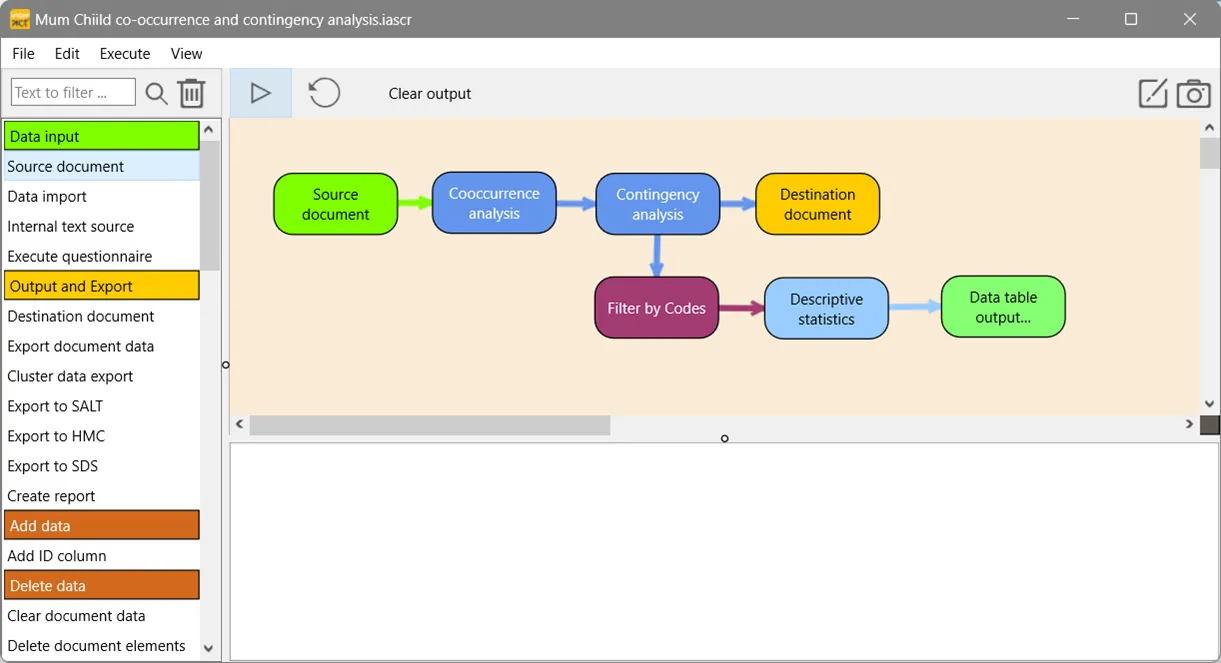
This Workflow demonstrates how to answer a complex research question with a single command.
Our presumed research question is: Do most positive vocalizations of the infant occur within 3 seconds after the infant and mother start smiling at each other?
The demo data file only holds Codes about the mother and infant’s independent gazes, facial affects, and vocalizations. The descriptive statistics instantly provide the total number of positive vocalizations of the infant, but we need to identify how many of those positive utterances occurred within three seconds of a mutual smile.
So, to answer the question, we first need to identify all situations where the mother and the infant look at each other while both are smiling. Second, we need to search for any positive vocalizations of the child within 3 seconds of such a mutual smile.
To execute a Workflow, click the little triangle (play icon) in the menu bar or the Workflow Editor.
Workflow Purpose
This demo Workflow was designed to open a specific demo-document and search for all co-occurrences of a pre-defined combination of Codes.
New Events are created for all situations that match the situations found. These new Events contain a new Code for ‘mutual smile’.
Then, the Contingency analysis based - on this new ‘Mutual smile’ codes and the existing ‘positive vocalization’ Codes for the infant - is executed directly afterwards.
The results are entered into a destination document for which the descriptive statistics are automatically presented.
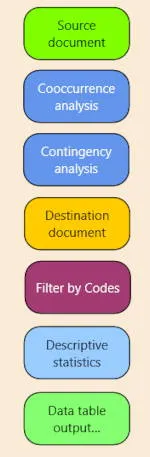
Modules in this Workflow:
- Source document module, pointing to a specific demo file. Most Workflows start with a ‘Source document’-module to tell INTERACT what data to apply the routines to.
- Co-occurrence Analysis module set up to create new Events based on predefined co-occurring Codes that identify our ‘Mutual Smile’ situations.
- Contingency analysis module to find contingencies based on the automatically generated ‘Mutual Smile’ Events resulting from the co-occurrence analysis routine and the manually logged positive vocalizations of the child.
- The Destination document module to store the automatically generated Events for later use.
- The Filter Codes module with a predefined selection of Codes for the required statistics.
- Descriptive Statistics module to specify what statistics should be shown.
- A Data table output module to display the frequencies of only the positive vocalizations, mutual smiles and the positive vocalizations that occurred within three seconds of a mutual smile.
For some modules, you can pre-define a specific selection of Codes or a file; others just perform their task.
By linking the modules, all tasks are performed in that order.
Workflow Properties
Each Workflow as a whole has generic properties, too; you can specify whether it holds pre-defined information and enable or disable user interaction, add a description, etc.
Per default, a workflow simply shows the commands represented by the modules [Show standard dialogs], so the user must select the correct Codes themselves.
This demo workflow contains pre-defined values but still shows you the functions called in their regular GUI dialogs [Interactive with predefined settings].
If the user should not see what happens, a Workflow can also be run silently [Silent with predefined settings].
The best thing is that a power user can create a workflow, send it to their users to install such a custom-made command by dragging the workflow into the INTERACT window.
More details about the separate modules in this workflow can be found in the online documentation of Mangold INTERACT in the Workflow-Editor Chapter.
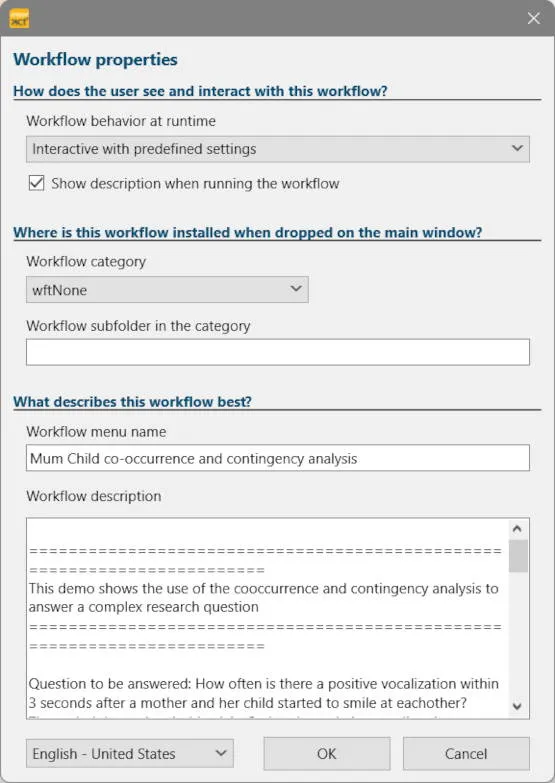
Conclusion
If you are struggling to memorize what commands to run in what order to get your results or required output data, or feel that you spend way too much time teaching others how to do it themselves, Mangold INTERACT Workflows are the perfect solution!
Like in previous INTERACT versions, all required steps can still be performed manually, using the commands for the Co-occurrence filter to create the Events for, in this case, all mutual smiles and then running the Contingency Analysis routine based on the new Codes created with the co-occurrence filter. Still, it means that you need to execute these commands separately and select the appropriate Codes again and again manually, with the reoccurring risk of missing something.
Creating a Workflow that combines all actions and specifies any pre-defined selections is recommendable for repetitive actions, especially if the required Code combinations are known upfront.
A pre-defined Workflow simplifies analysis, prevents errors, and ensures that all users run the same procedures using the exact same values.
INTERACT: One Software for Your Entire Observational Research Workflow
From audio/video-based content-coding and transcription to analysis - INTERACT has you covered.