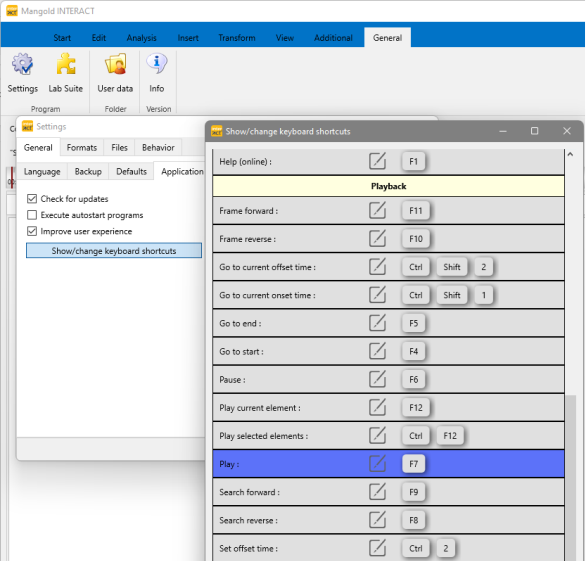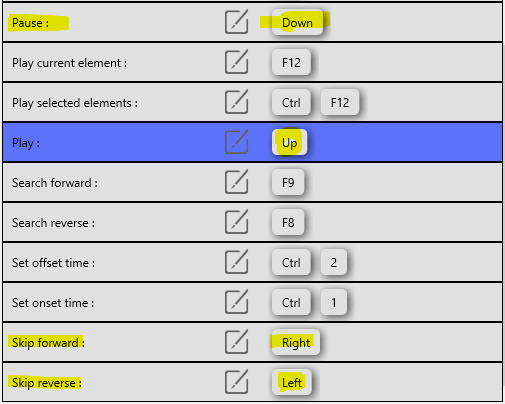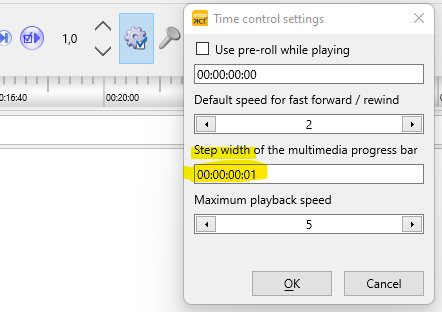INTERACT - Video Control Keyboard Shortcuts
These settings simplify and speed up the video control in INTERACT
By default, video control in INTERACT is performed by pressing the function keys F7, F6, F11, F10, etc..
But many Macs do not have function keys - and some Windows notebooks provide access to the function keys only by combining several keys.
However, controlling videos using keyboard shortcuts instead of the mouse is very convenient.
That's why you can easily customize the key combinations for the individual commands in INTERACT to suit your needs.
- Click General - Program - Settings in the menu bar and switch to the General/Application tab.
- Click the Show/Change Keyboard Shortcuts button to access the list of shortcuts
I like controlling my videos with the ARROW keys (cursor keys).
So I changed the settings for PLAY and PAUSE to ARROW UP and ARROW DOWN.
To do this, I simply click on the key of the command I want to change. A window opens for the new key assignment. I then press the key on the keyboard to which I want to assign this command.
If the key is already assigned to a different command, I must first assign another key to that command, so that the key I want becomes "free".
Similarly, I set the RIGHT ARROW and LEFT ARROW keys for the "Skip Forward" and "Skip Backward" commands.
I also set a specific time increment t in the main window using the gear icon in the timing settings:
Now I can easily control my videos in INTERACT with the cursor keys (arrow keys):
- Up - Play
- Down - Pause
- To the left - period t backward
- To the right - period t forward